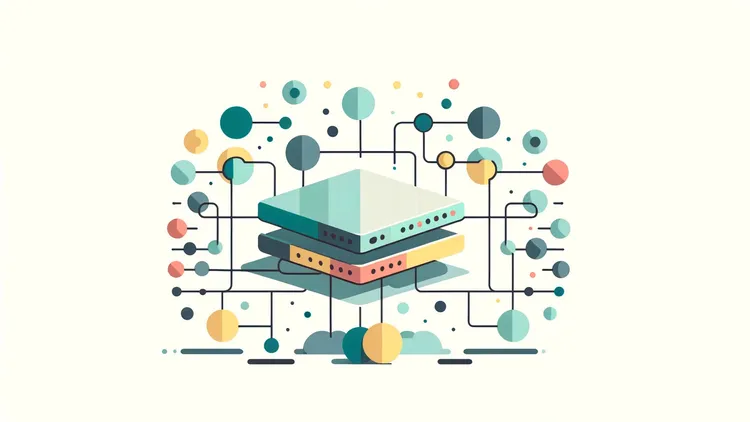
Unlocking Real-Time Connectivity: Setting Up WebSockets in NGINX
Table of contents
- Introduction:
- Understanding WebSockets and NGINX:
- Configuring NGINX for WebSockets:
- Key NGINX Directives for WebSockets:
- Best Practices and Troubleshooting:
- Conclusion:
Introduction:
In the dynamic world of web development, real-time communication has become a cornerstone of user experience. WebSockets provide a powerful solution for such real-time bidirectional communication between a client and a server. If you’re using NGINX as your web server, configuring it to handle WebSocket connections effectively is essential. This guide will walk you through the process, ensuring that your NGINX server is optimally set up to manage WebSocket connections.
Understanding WebSockets and NGINX:
Before diving into the configuration, it’s crucial to understand what WebSockets are and why NGINX plays a vital role in their implementation. WebSockets allow a persistent connection between a client and a server, enabling real-time data exchange without the need for repeatedly establishing connections. NGINX, known for its high performance and stability, can act as a reverse proxy, managing WebSocket connections alongside regular HTTP traffic.
Configuring NGINX for WebSockets:
To ensure your NGINX server efficiently manages WebSocket connections, you need to make specific configurations. This involves setting up the Upgrade and Connection headers properly during the WebSocket handshake. Here’s how you can do it:
Install NGINX: Begin by installing NGINX on your server if it’s not already installed.
Modify NGINX Configuration: You need to edit the NGINX configuration file, typically located at /etc/nginx/nginx.conf or within the /etc/nginx/sites-available/ directory. Add the following configuration:
http {
map $http_upgrade $connection_upgrade {
default upgrade;
'' close;
}
server {
listen 80;
location /websocket {
proxy_pass http://websocket_backend; # Replace with your WebSocket server address
proxy_http_version 1.1;
proxy_set_header Upgrade $http_upgrade;
proxy_set_header Connection $connection_upgrade;
proxy_set_header Host $host;
}
}
}In this configuration:
proxy_passshould be updated to point to your WebSocket server.proxy_http_version 1.1ensures that HTTP/1.1 is used for the connection, a requirement for WebSockets.- The
UpgradeandConnectionheaders are managed to facilitate the WebSocket protocol.
Test and Reload NGINX: After updating the configuration, always test it for syntax errors with sudo nginx -t. If the test is successful, reload NGINX to apply the changes using sudo systemctl reload nginx or sudo nginx -s reload.
Verify WebSocket Connection: Test the WebSocket connection from a client to ensure that the setup works as expected.
Key NGINX Directives for WebSockets:
map $http_upgrade $connection_upgrade: This directive is crucial for managing the Connection header based on the presence of the Upgrade header in the client’s request. proxy_set_header Upgrade $http_upgrade: Ensures that the Upgrade header is passed from the client to the proxied server. proxy_set_header Connection $connection_upgrade: Controls whether to change the connection type to upgrade, which is necessary for WebSocket handshakes.
Best Practices and Troubleshooting:
SSL/TLS Configuration: Secure your WebSocket connections by implementing SSL/TLS, particularly if your application handles sensitive data. Logging and Monitoring: Set up access and error logs for WebSocket connections for easier troubleshooting. Testing Your Configuration: Always test your configuration using sudo nginx -t before reloading NGINX.
Conclusion:
Configuring NGINX for WebSockets may seem daunting at first, but with the right steps, it becomes a manageable task. By understanding and implementing the correct directives, you can ensure that your NGINX server efficiently handles WebSocket connections, providing a seamless experience for your users.
