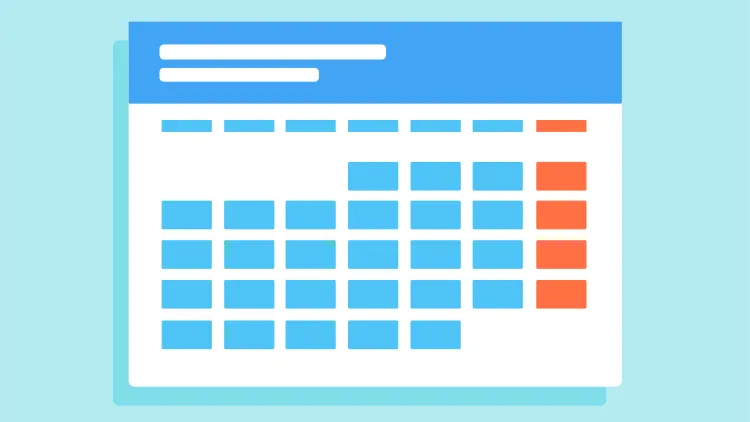
Mastering Crontab: Schedule Tasks Efficiently on Linux
Table of Contents
- Introduction:
- Understanding Cron and Crontab
- Crontab Syntax
- Creating and Editing a Crontab File
- Crontab Examples
- Conclusion
Introduction:
Crontab, short for “cron table,” is a powerful and flexible tool used to schedule tasks in Unix-like operating systems such as Linux. With crontab, you can automate repetitive tasks, run scripts at specific intervals, and even execute commands when system resources are low. In this blog post, we will explore the basics of crontab, its syntax, and examples of how to use it effectively.
Understanding Cron and Crontab
Cron is a time-based job scheduler in Unix-like operating systems. It is a background process, or daemon, that allows users to automate tasks by running commands or scripts at specified intervals. Crontab is the command and configuration file used to manage these scheduled tasks. Each user on a Linux system can have their own crontab file, which specifies the tasks they want to automate.
Crontab Syntax
Crontab entries consist of five fields, followed by the command or script to be executed. The fields represent minutes (0-59), hours (0-23), days of the month (1-31), months (1-12), and days of the week (0-7, where both 0 and 7 represent Sunday). Special characters, such as asterisk (*), hyphen (-), comma (,), and slash (/), can be used to define various time patterns. Additionally, environment variables can be set within the crontab file to control the execution environment.
Creating and Editing a Crontab File
To create or edit your user’s crontab file, open a terminal and type crontab -e. This command will open the file in your default text editor. Add, modify, or remove entries as needed, then save and exit the editor. To list the contents of your crontab file, use the crontab -l command. If you need to remove your crontab file completely, use the crontab -r command.
Crontab Examples
Here are some examples of crontab entries:
- Run a command every minute:
* * * * * /path/to/command- Run a script every day at 3:30 PM:
30 15 * * * /path/to/script.sh- Run a command every Monday at midnight:
0 0 * * 1 /path/to/command- Run a command every 5 minutes between 8 AM and 8 PM on weekdays:
*/5 8-20 * * 1-5 /path/to/commandManaging Crontab Permissions with /etc/cron.allow and /etc/cron.deny
By default, all users on a Linux system can create and manage their own crontab files. However, administrators can control user access to crontab by creating /etc/cron.allow and /etc/cron.deny files. If a user’s name is listed in /etc/cron.allow, they can use crontab. Conversely, if their name is in /etc/cron.deny, they cannot use crontab.
System-wide Crontab Files
In addition to user-specific crontab files, Linux systems also have a system-wide crontab file located at /etc/crontab and a directory /etc/cron.d for additional configuration files. These files follow a slightly different syntax, as they require an additional field specifying the user who will run the command.
Troubleshooting Crontab Issues
Common issues with crontab include incorrect syntax, insufficient permissions, or errors in the command or script being executed. To troubleshoot crontab issues, follow these steps:
- Double-check the syntax of your crontab entry to ensure it is correct.
- Make sure the script or command has the proper permissions, and that the user running the command has the necessary privileges.
- Redirect the output of your command or script to a log file to capture errors or messages. For example:
0 0 * * * /path/to/script.sh > /path/to/logfile.log 2>&1- Review system logs, such as /var/log/syslog or /var/log/cron, for any cron-related messages or errors.
Conclusion
Crontab is an essential tool for efficiently scheduling tasks on Linux and other Unix-like operating systems. By understanding its syntax, creating and editing crontab files, and using examples to guide your scheduling, you can automate repetitive tasks and ensure that critical scripts run at the appropriate times. Remember to follow best practices and troubleshoot any issues that may arise to make the most of this powerful scheduling tool. With crontab at your disposal, you can streamline your work and make your Linux system work for you.
