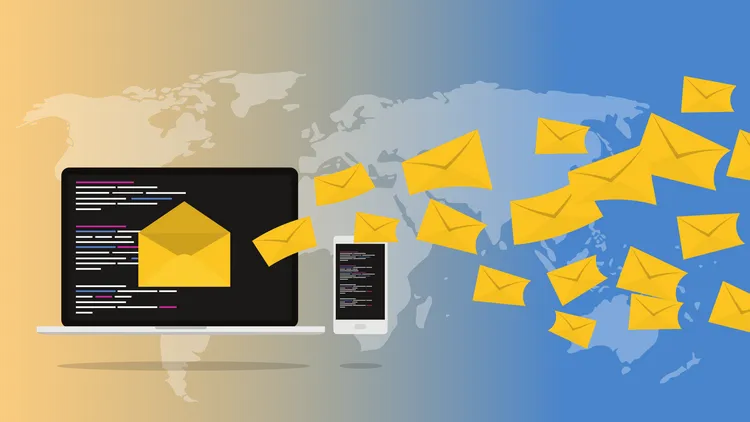
How to Send an E-mail from CentOS 7: A Step-by-Step Guide
Table of Contents
- Introduction:
- Prerequisites:
- Step 1: Update Your System
- Step 2: Install Postfix and Mailx
- Step 3: Configure Postfix
- Step 4: Secure the Credentials and Update Postfix
- Step 5: Test Your Email Configuration
- Conclusion:
Introduction:
Sending an email from a CentOS 7 server might seem like a daunting task, especially if you’re new to the Linux operating system. However, this step-by-step guide will walk you through the process, making it easy for you to set up email functionality on your server using Postfix, a popular mail transfer agent.
Prerequisites:
- CentOS 7 server with root access
- A valid email account to use for sending emails
Step 1: Update Your System
Before we begin, it’s important to ensure your system is up-to-date. Open a terminal and run the following command:
sudo yum update -yStep 2: Install Postfix and Mailx
In this tutorial, we’ll use Postfix to handle email delivery and ‘mailx’ as a command-line utility for sending emails. To install packages, run:
sudo yum install -y postfix cyrus-sasl-plain mailxStep 3: Configure Postfix
In this example, we’ll use Gmail’s SMTP server to relay emails. Replace youremail@gmail.com and yourpassword with your Gmail email address and password, respectively.
Create or edit the /etc/postfix/main.cf file using your preferred text editor, such as ‘nano’ or ‘vi’:
sudo nano /etc/postfix/main.cfAdd the following lines to the file, replacing the placeholders with your own email account details:
relayhost = [smtp.gmail.com]:587
smtp_use_tls = yes
smtp_sasl_auth_enable = yes
smtp_sasl_password_maps = hash:/etc/postfix/sasl_passwd
smtp_sasl_security_options = noanonymous
smtp_tls_CAfile = /etc/ssl/certs/ca-bundle.crtSave and exit the file.
Next, create the /etc/postfix/sasl_passwd file and add the Gmail SMTP server along with your email account credentials:
sudo nano /etc/postfix/sasl_passwdAdd the following line, replacing the placeholders with your own email account details:
[smtp.gmail.com]:587 youremail@gmail.com:yourpasswordSave and exit the file.
Note: Storing your email credentials in plain text poses a security risk. Consider using a dedicated email account for this purpose, or explore alternative methods of securing your credentials.
Step 4: Secure the Credentials and Update Postfix
Set the appropriate ownership and permissions for the /etc/postfix/sasl_passwd file, and then create a hashed version of the file for Postfix to use:
sudo chown root:root /etc/postfix/sasl_passwd
sudo chmod 600 /etc/postfix/sasl_passwd
sudo postmap /etc/postfix/sasl_passwdNow, restart and enable Postfix to apply the configuration changes:
sudo systemctl restart postfix
sudo systemctl enable postfixStep 5: Test Your Email Configuration
Now it’s time to test your email configuration by sending a test email. Replace recipient@example.com with the recipient’s email address and run the following command:
echo "This is a test email" | mailx -s "Test Email Subject" recipient@example.comIf everything is configured correctly, the recipient should receive the test email.
Conclusion:
Congratulations! You have successfully set up email functionality on your CentOS 7 server using Postfix and Mailx. Now you can easily send emails from your server for various purposes, such as notifications, alerts, or reports.
