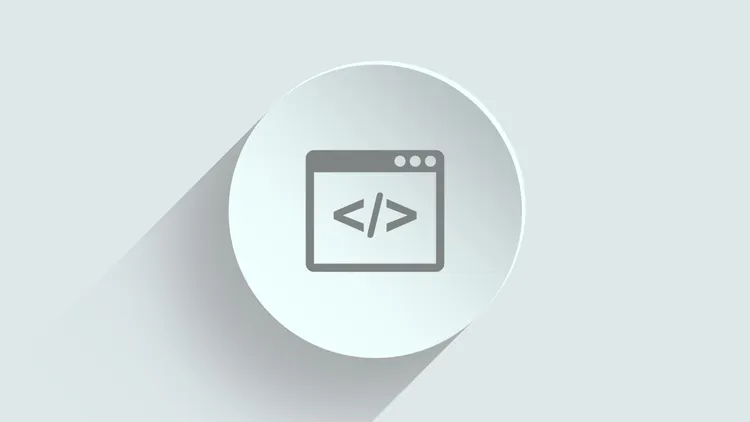
Git Stashing, Branch Operations, and Fast-Forward Strategies
Table of contents
- Stashing: Preserving Your Work in Progress
- Resetting and Pushing: Managing Branches and Commits
- Branch Operations: Efficient Branch Management
- Fast-Forward and Non-Fast-Forward Strategies: Effective Merging
Git is a widely used distributed version control system that enables developers to track changes, collaborate, and manage their code efficiently. One of its essential features is stashing, which allows you to save changes without committing them, making it easy to switch branches or apply updates without losing your local modifications.
Stashing: Preserving Your Work in Progress
Stashing is a valuable tool in Git that allows you to save changes in your working directory without committing them. It is particularly useful when you need to switch branches or incorporate updates from a remote repository without losing your ongoing work. Let’s explore the key commands related to stashing:
git stash: This command creates a new stash entry, saving your changes and reverting your working directory to the last committed state. It effectively stores your changes for later use.git stash list: Use this command to view the list of stashes you have created. It provides a numbered list along with descriptions of each stash, allowing you to identify and manage them easily.git stash pop stash@{0}: This command retrieves the most recent stash (stash@{0}) from the stash list and applies it to your working directory. It also removes the stash from the stash list, restoring your saved changes.
Resetting and Pushing: Managing Branches and Commits
Git provides several options for resetting branches to specific commits or forcefully pushing changes to remote repositories. These commands offer flexibility and control over your codebase:
git reset --hard HEAD~2/hash: This command resets your branch to a previous commit, specified either by using the relative reference HEAD~2 (two commits back from the current commit) or by providing a specific commit hash. The —hard option discards all changes after the specified commit, allowing you to start fresh.git reset --soft HEAD~2/hash: Similar to the previous command, this resets your branch to a previous commit. However, the —soft option retains your changes as uncommitted modifications. You can then make further adjustments or create a new commit based on this modified state.git push --force: Use this command to forcefully push your local changes to a remote repository, even if it results in non-fast-forward updates. Caution should be exercised when using this command, as it can overwrite others’ changes and potentially cause conflicts. Use it judiciously and with proper understanding of the consequences.
Branch Operations: Efficient Branch Management
Git offers a variety of commands to handle branches effectively, making it easier to organize and work on different aspects of your codebase:
git pull: This command combines the actions of git fetch (downloading changes from a remote repository) and git merge (integrating the downloaded changes into the current branch). It updates your local branch with the latest changes from the remote repository, ensuring your codebase is up to date.
git pull --all: Use this command to fetch and merge changes from all remote branches into your current branch. It helps synchronize your local repository with the remote repository, incorporating updates from all available branches.
git checkout -b branchname: With this command, you can create a new branch named branchname and switch to it simultaneously. It allows you to start working on a new branch without affecting the main branch or any existing branches, facilitating parallel development.
git checkout branchname: Use this command to switch to an existing branch named branchname. It updates your working directory with the files from that branch, enabling you to continue your work on that specific branch.
Fast-Forward and Non-Fast-Forward Strategies: Effective Merging
When merging branches in Git, two common strategies are widely used
Fast-Forward Merge: In a fast-forward merge, Git directly moves the branch pointer to the latest commit of the branch being merged. This type of merge occurs when there are no new commits on the target branch since the branch you want to merge diverged from it. To perform a fast-forward merge, follow these steps:
git checkout target_branch
git merge source_branchNon-Fast-Forward Merge: A non-fast-forward merge happens when the target branch has new commits since the branch you want to merge diverged from it. In this case, Git creates a new merge commit that combines the changes from both branches. To perform a non-fast-forward merge, use the following commands:
git checkout target_branch
git merge --no-ff source_branchThe —no-ff flag ensures that Git creates a merge commit even if a fast-forward merge is possible. This strategy preserves the branch history and clearly indicates that a merge occurred.
It’s important to note that fast-forward merges are generally preferred when the branch being merged is a short-lived feature branch or a topic branch with no significant changes. Non-fast-forward merges are more appropriate when you want to preserve the individual branch history or when merging long-lived branches.
By understanding and utilizing these merging strategies effectively, you can ensure a smooth and organized collaboration process within your Git repository.
